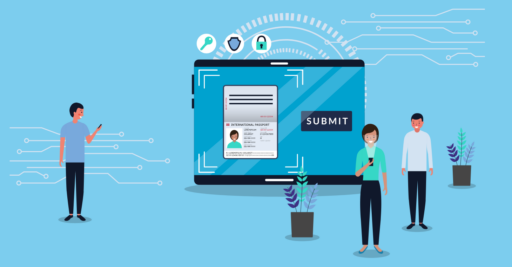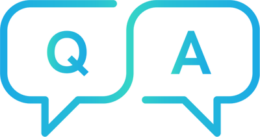
Why won't the link/upload work through my PC?
You must open the link from the TrustID service using a mobile phone or tablet device. This is because you will need to capture a photograph of your document using the device’s camera.
To switch to a mobile device from your PC, please use the device camera to scan the QR code within the email. This will then open up the TrustID service in your mobile device browser.
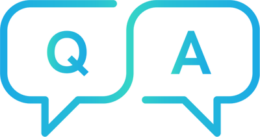
Why is my email link not working?
Your one time access email (Guestlink email) may have expired – this is the email which you have received from cloud@trustid.co.uk. Emails are typically valid from 14 days from date of issue or until you have completed the check. The expiry date will appear in your email.
If your Guestlink email has expired, please contact the organisation to whom you are applying and they will be able to issue you with a new link.
TrustID are unable to issue Guestlink emails.
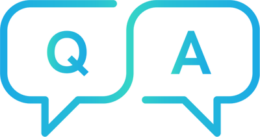
Can I upload an image of my document, rather than taking a photograph?
In order to use the TrustID service, you must be in possession of your original documents or a Sharecode, if applicable.
You will not be given the option to upload a pre-captured image when using our remote upload service. Please capture a photo of the original document using a smartphone or tablet device. For advice on how to capture a good image, please visit this page.